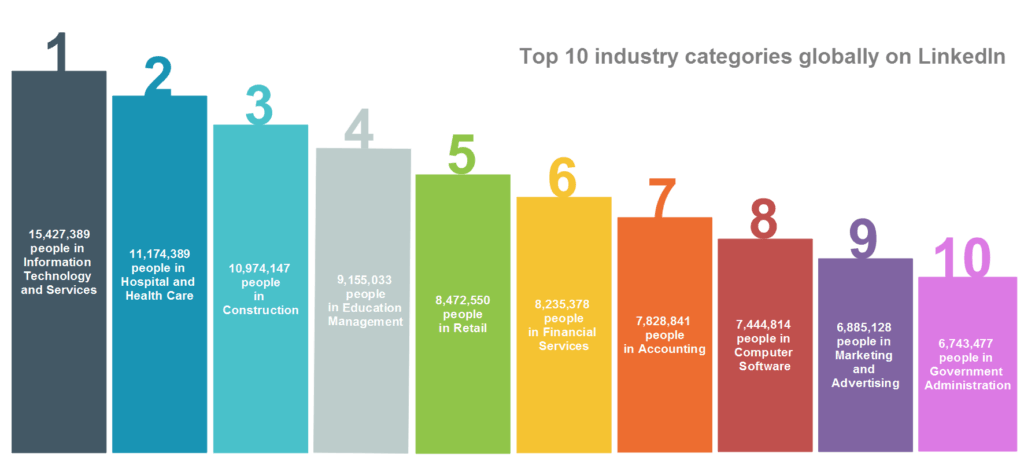Generating Leads from LinkedIn
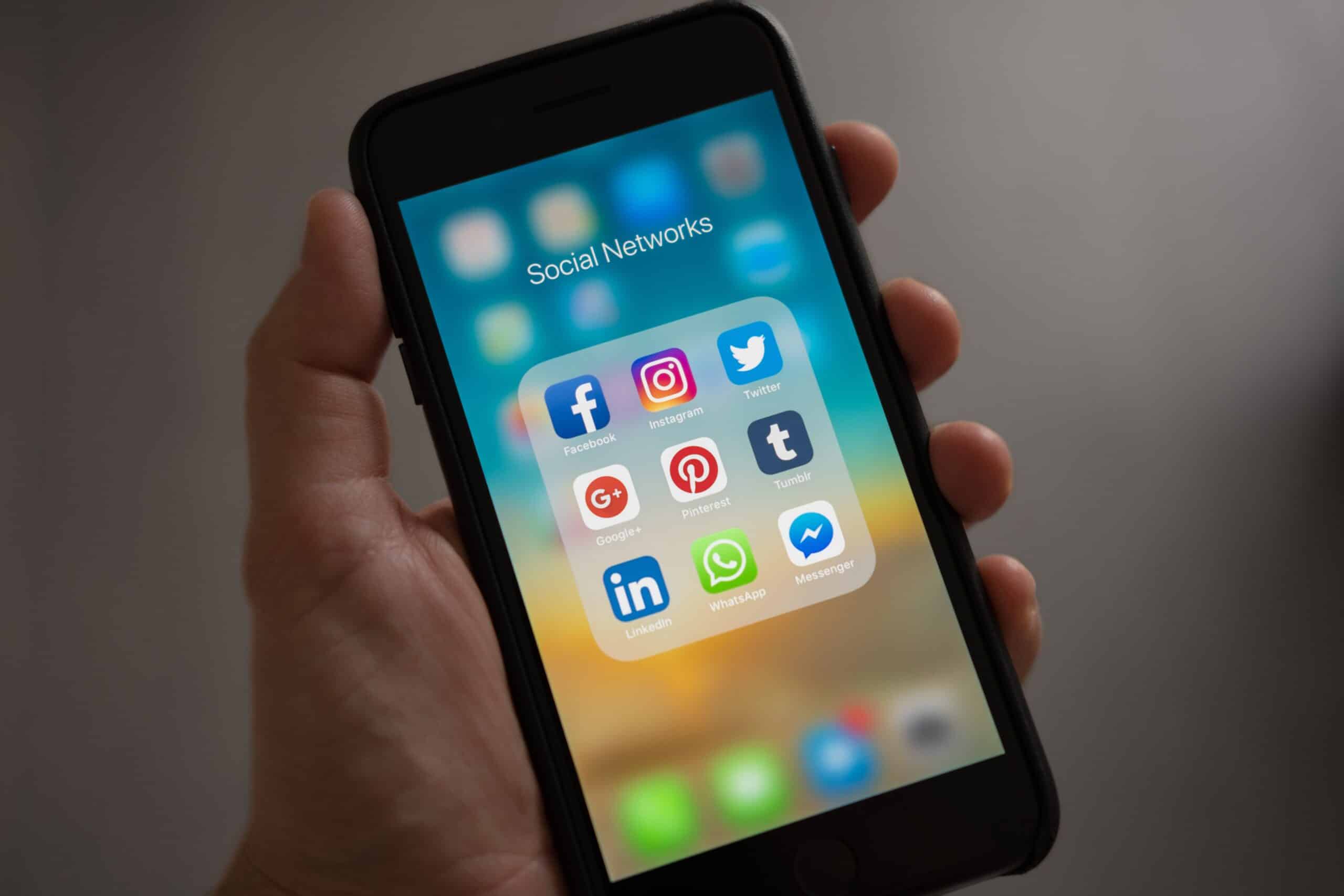 Reading Time: 3 minutes
Reading Time: 3 minutes
Hints and tips on how to generate more leads via LinkedIn. In today’s entry, I want to talk about using LinkedIn and how when used correctly, it can help to generate more leads and business for your business.
I often find on social media platforms and on marketing news outlets that you need to be a LinkedIn professional to make the most out of the web application service.
WRONG.
In my experience as a professional Digital Marketer, a well worked out step by step marketing plan is all you need. I created my own LinkedIn marketing plan in just 3 simple steps (shown below) – The reason behind a few simple steps is that it is easier to follow when you are relating back to it or sharing the plan with your team. So here it is:-
Step 1 –
Build your connections!
This is, in my opinion, the most important step of a successful LinkedIn marketing plan. Without an audience, you are targeting a limited amount of people. It is also important to consider that you are unable to connect with a large number of people as they are a 3rd Degree Connection. As our company Herd Marketing is based in Merseyside, I sent connection requests to the following locations LinkedIn allows you to target (Chester, Liverpool, Stockport, Manchester, Crewe, and Oldham). The next part of building your connection database is to aim at specific job titles. For the first few hundred connections, this is not as critical, as you need to build up your profile, however, connections who work in lower rank roles are unlikely to generate business or have authority to engage with us. Therefore, I target senior management roles such as Directors, Marketing Managers, Business Owners, Operation Directors, HR Directors, etc.
The reason behind this is that a lower ranked employee would either message you back stating that “I will forward your message on to our Director”. To save time, why not message the Director upfront? You are highly more likely to achieve results this way. Target every industry on this platform! By doing this you are expanding your connection database, more 3rd Degree Connections become 2nd Degree as you are widening the range of your search. There are 147 industries on LinkedIn, so do not worry about targeting all of them at first, I would advise targeting the top ten industries.
Step 2 –
Track your connections! Create a spreadsheet of everyone you have sent a connection request too. I have found splitting your columns into just six sections works a treat.
The name of each section consists of:
Name – The person who you have sent a request too | E.g John Smith
Job Role – What is their job title on LinkedIn | E.g Director
Company – Connection Request Date – What date did you send the request? | E.g 01/01/2018
Date Accepted – What date did the possible lead accept your request | E.g 02/01/2018
Date Messaged –
Replied Y/N – The date the connection replied to your message. | E.g 03/01/2018.
Keeping track of your connections saves an abundance of time in the future as you may get someone who has accepted your connection request from a few months previous. Having the spreadsheet can find them instantly – Press Cnrtl-F and type in their name.
Step 3 –
Don’t sales pitch your template message!
Everyone who you are likely targeting has already received a message from someone trying to sell them something. You need your message to be personal but not over friendly, keep the message no longer than 6 lines long as most people will not engage with anything longer. Experiment! Draft 2-3 template messages and rotate them weekly to see which results are working. You can check back to your spreadsheet to see which has been more successful.
I hope today’s entry has given you some thoughts and ideas for how to reach out and potentially create new leads and business via LinkedIn. If you have any thoughts, comments or suggestions that you feel we have missed, please do leave a comment in the box below.